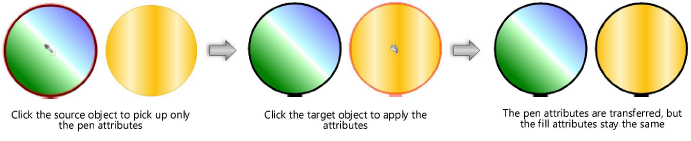Transferring attributes
|
Tool |
Tool set |
Shortcut |
|
Eyedropper
|
Basic |
Shift+E |
The Eyedropper tool transfers selected attributes from one object to another similar object in a single step.
The Eyedropper tool does not transfer attributes between files.
|
Mode |
Description |
|
Pick up Attributes
|
Selects an object’s attributes |
|
Apply Attributes
|
Transfers selected attributes to another object |
|
Preferences
|
Sets the default parameters to be used for the tool |
|
Settings |
Sets the group of parameters to be used for the tool—either the currently active settings, or a selection from the list of saved settings |
Press the Option (Mac) or Ctrl (Windows) key to switch between the Pick Up and Apply modes.
To transfer object attributes:
Click the tool, and then click Preferences to open the Eyedropper Preferences dialog box and specify the attributes to transfer.
Alternatively, select a set of saved attributes from the Settings list on the Tool bar.
Click to show/hide the parameters.Click to show/hide the parameters.
|
Parameter |
Description |
|
Saved Settings Options |
See Using saved sets to save and apply saved settings |
|
All |
Each group of attributes has this option, to make it easy to quickly select and deselect attributes. Checked box: All attributes in the group are selected; click to deselect all attributes in the group. Empty box: No attributes in the group are selected; click to select all attributes in the group for transfer. Box displays a square or dash: One or more attributes in the group are not selected; click to select all attributes in the group. |
|
Fill Attributes |
Transfers fill attributes, including foreground and background colors, style (pattern, hatch, tile, gradient, and image fill), and texture |
|
Pen Attributes |
Transfers pen foreground and background colors, style (solid, pattern, or line type), and line thickness |
|
Line End Marker |
Transfers line end marker style and size |
|
Text Attributes |
Transfers text attributes to another text object, dimension, or plug-in object, including font, size, font style, alignment, spacing, tab stops, and tracking. Only font, size, and font style settings can be transferred to dimension and plug-in objects. |
|
Wall, Slab, and Roof Attributes |
Transfers thickness, components, and style settings for walls, slabs, roofs, and roof faces (Vectorworks Design Suite product required for wall, slab, and roof styles). If Style is selected, the thickness and components are automatically transferred. The relationship between thickness and components is different for each object type (for instance, a wall’s thickness can be changed independently of its components, but changing a slab’s thickness always also changes its components); the attributes are transferred as appropriate for each object type. |
|
Viewport Attributes |
Transfers viewport attributes to another viewport, including the following: Class and layer visibility settings Class and layer attribute overrides Data visualization Rendering properties (background and foreground rendering modes and options, lighting options, Renderworks background, light overrides and Renderworks styles) Image effects Other Properties refers to the remaining viewport options, including view, projection, scale, and advanced properties Viewport style; if Style is selected, the other viewport attribute settings are automatically transferred Viewport attributes can be transferred between files. Class, layer, and other resources specified in an attribute override are resolved by the name of the class, layer, or resource, respectively. |
|
Dimension Attributes |
Transfers dimension attributes as follows: Between any two linear or chain dimensions; the exceptions are witness line attributes, which cannot be transferred from a linear dimension to a chain dimension, or vice versa Between any two non-linear dimensions (arc length, radial, diametrical, angular); the exceptions are tolerance and precision settings, which cannot be transferred from an angular dimension to a different type of non-linear dimension, or vice versa Transfer between a linear and a non-linear dimension is ignored The following attributes can be transferred (available attributes depend on the type of dimension): Text position (offset and rotation) Dimension standard Witness line visibility and override Leader and trailer text Other refers to additional dimension attributes, including Arrows Inside, Box Text, Leader Line, Precision, Show Dim Value, Note, and Tolerance |
|
Other Attributes |
Transfers attributes from the source object to a target object, including the following: Database records Plug-in parameters, including objects inserted in walls Class (makes the target object the same class as the source object) IFC data (preserving unique IFC identifiers, Vectorworks Design Suite product required); if the object receiving the data does not yet have a unique identifier, it is automatically created Opacity settings Drop shadow settings Use Class Attributes (transfers the "by class" settings of the source object, provided the target object is in the same class as the source object) Label Position (Vectorworks Spotlight required). Transfers the label position between similar Spotlight objects. Lighting devices must use the same label legend. Image effects applied to bitmap objects Material resources (may override existing fill attributes and textures, as well as wall, slab, and roof component attributes; Vectorworks Design Suite product required) |
|
Pick Up Sets Defaults |
Changes the default Attributes palette settings to match those of the source object; objects created from then on use the attributes of the source object |
Click Pick Up Attributes from the Tool bar; the cursor changes to an eyedropper.
Click the object that is the source of the attributes.
Click Apply Attributes from the Tool bar; the cursor changes to a paint bucket.
Click the target object for the attributes.